Expense receipt recovery made easy with Spendesk
Published on December 13, 2017
)
Collecting expense receipts is not how you want to spend your time! At Spendesk, we worked hard to make your receipt recovery process easier, and to insure that your finance and operations teams save time.
Our mission: 100% of collected receipts, without any effort on your part! That’s why we came up with our “Invoice Collect” feature.
Uploading your expense receipts has never been so easy!
Thanks to our new feature “Invoice Collect”, no need to log into Spendesk to attach your receipts anymore: you can simply forward your PDF receipt to Spendesk via email and Marvin, our beloved bot 🤖, will automatically attach it to your paiement.
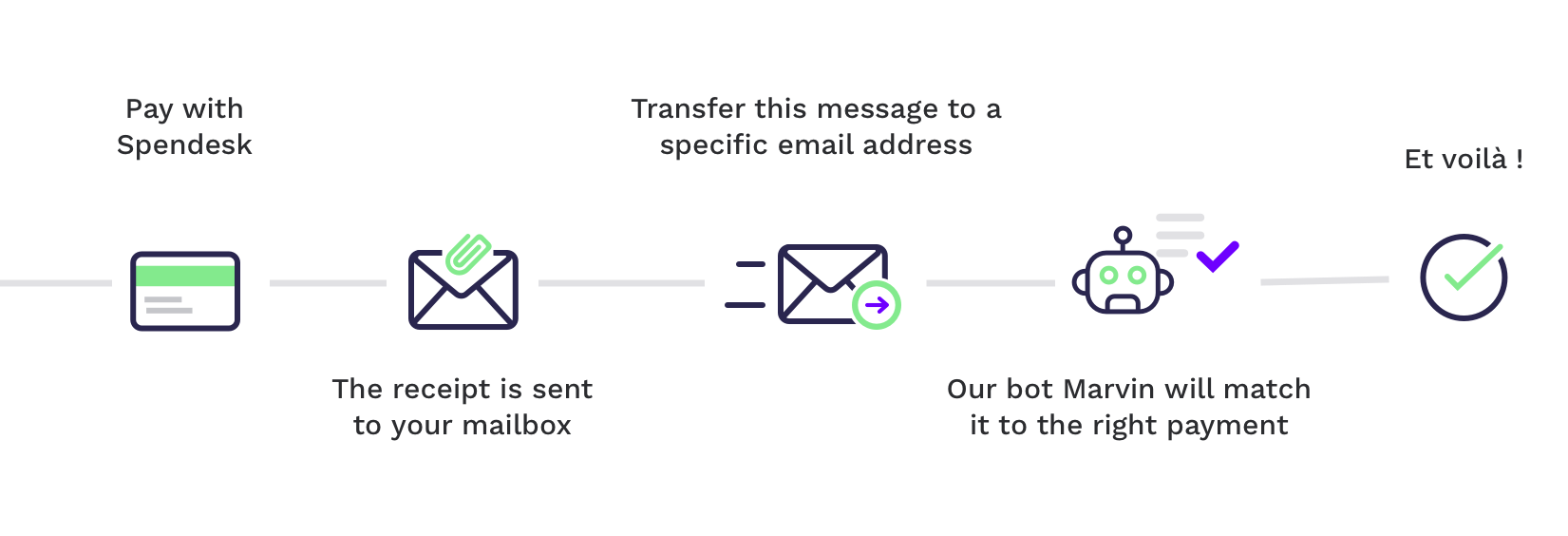
So, how does it work?
Log into your Spendesk account to get the email address created specifically for you. You will transfer your invoices and receipts to this address.
Click on a payment and then on “We can get your receipt for you. See how"
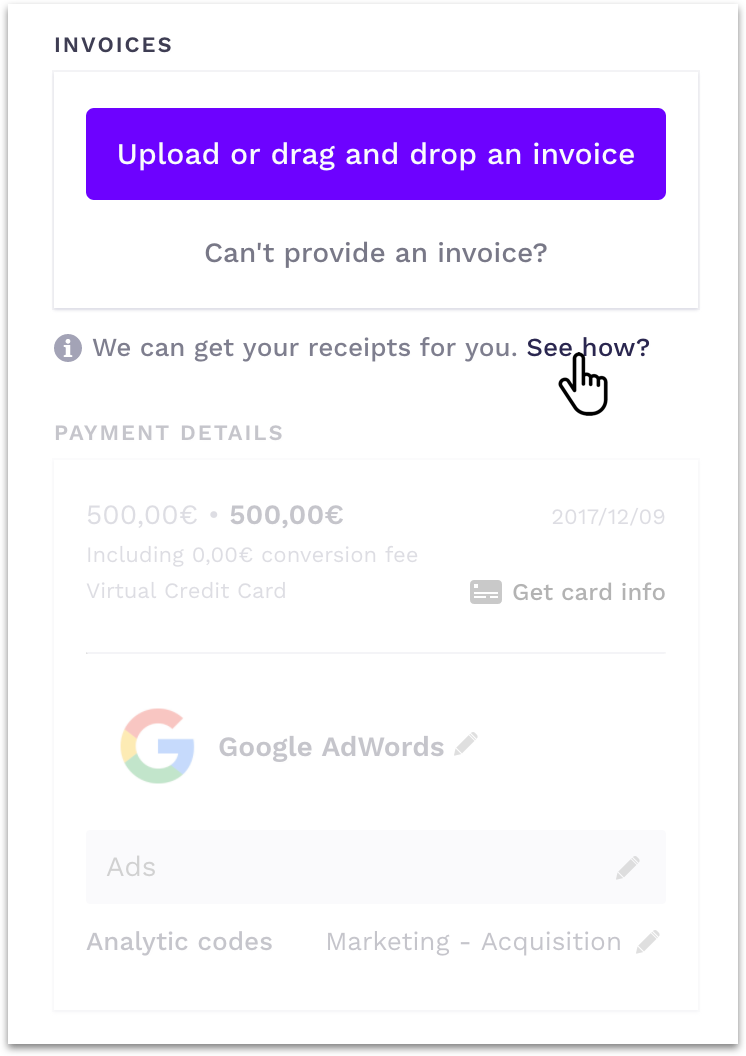
Copy the email address that appears
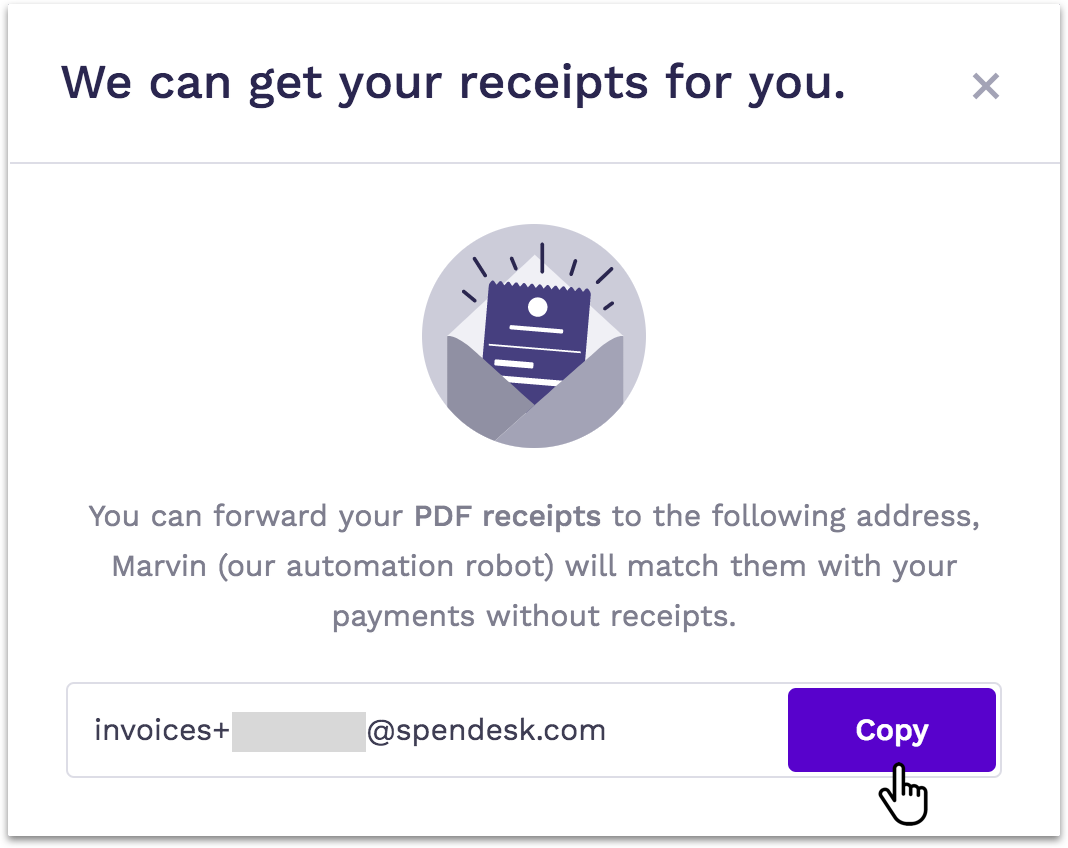
Send your first receipt to this address.
Tip • Save this address to your contacts in order to easily find it again later.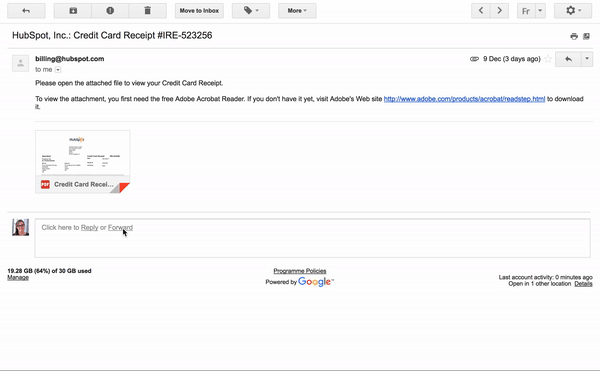
Forward all your receipts to this address and they will automatically be matched and attached to the right payments in Spendesk.

Frequently asked questions
Which receipt formats are handled?
Our lovely bot Marvin can recognize :
- PDF files that are attached to a message. You can attach multiple PDF documents in one email
- Email receipts - if the receipt is the email body itself with no attachment, you can just forward it and MArvin will match it to the right payment.
Attention • Marvin the bot cannot read JPG or PNG images.
Which other methods are available to upload a receipt in Spendesk?
There are 2 other ways to upload your receipts on Spendesk:
Log into Spendesk, click on your payment and drag and drop the corresponding receipt.
For purchases made with your physical prepaid card, you can simply take a picture of the receipt with the mobile app and it will be uploaded.

)
)
)